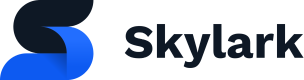Bitmovin Integration
Upload content to your Bitmovin account, have it appear automatically in your Skylark account
Learn how to integrate Bitmovin with your Skylark account. If your team is using Skylark as a CMS this integration will allow them to upload videos to Bitmovin and have them automatically appear as SkylarkAsset objects in your Skylark Content Library.
Create an API key in Bitmovin
- Log in to your Bitmovin dashboard.
- Click Account Settings in the top right menu.
- On the right hand side in the API Keys section, click Create New.
- Copy the API Key to your clipboard for use in the next step.
Create a Webhook Listening URL in Skylark
POST: https://hook.skylarkplatform.com/setup/webhooks
Query:
{
"skylark_api_url": "https\://<name>.api.skylarkplatform.com/graphql",
"skylark_api_key": "<Your API key>",
"provider_name": "bitmovin",
"type": "video",
"bitmovin_api_key": "<Your Bitmovin API Key>"
}
Example Result:
{
"webhook_url": "https://hook.skylarkplatform.com/video/bitmovin/d682190c-f385-4c50-9d36-16a4e3d9a946"
}
- Copy the URL to clipboard.
Add Webhook URL to Bitmovin
- Log in to your Bitmovin account and navigate to VOD Encoding > Configurations in the left hand menu
- Click on Notifications on the far right and then Webhooks
- Click + Create
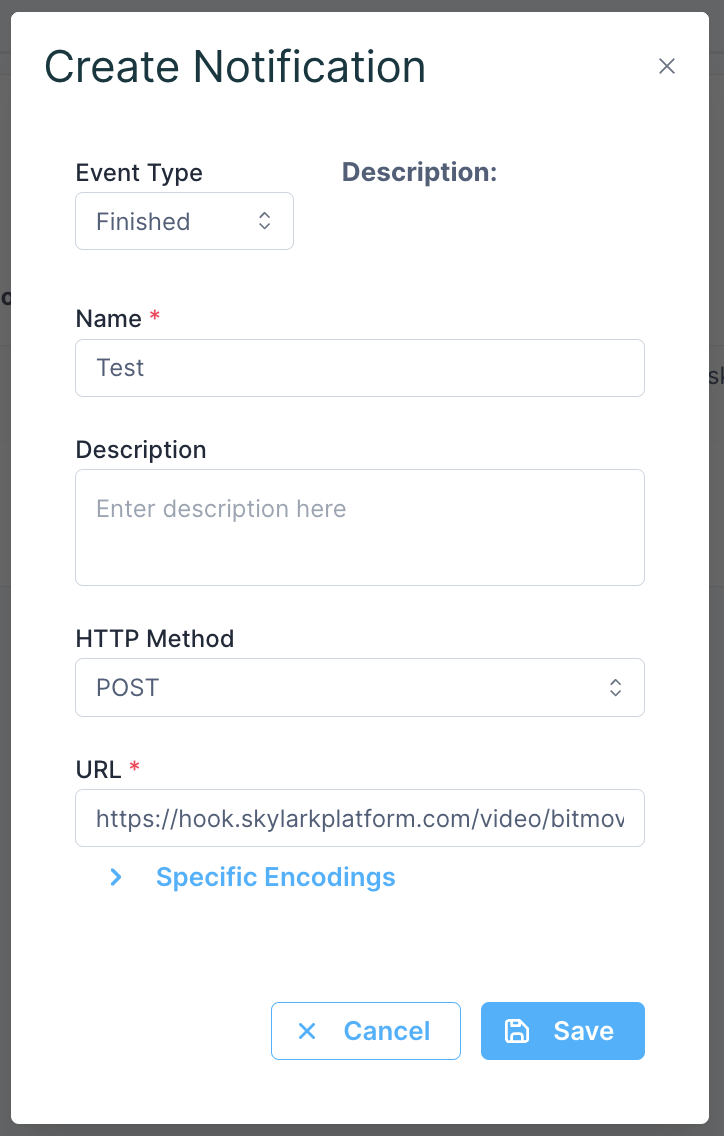
- Event Type: Finished
- Name: Enter name of service. eg Bitmovin > Skylark
- Description: Add a useful description
- HTTP Method: POST
- URL: The Webhook you created earlier
- Click Save.
You can now upload videos to Bitmovin and have them appear in Skylark as SkylarkAsset objects!
Updated about 1 year ago